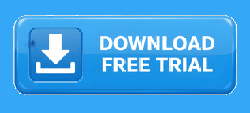1-800-457-7818

Copyright VMT Software 2000 - 2025
Watch Video Tour of Repair Order Software
Repair Order Software Setup | Digital Wrench
This video explains how to set up Digital Wrench repair order software for your shop. Proper setup is the key to getting the most out of your system and tailoring it to fit the way you work.
What Youll Learn in Setup
- Company Information Enter your shop details quickly and accurately.
- Custom Options Turn features on or off depending on what you want to track or display.
- Tax Tracking Manage state, local, or Canadian taxes (one or two) directly in the setup form.
- Technician To-Do Lists Add up to 20 tasks (like checking tires, fluids, or batteries), with required entries or dates. Print to-do lists to keep techs on track.
- Vehicle Hours & Mileage Automatically pull in hours or mileage when selecting a vehicle.
- Work Order Screen Settings Simplify the interface by showing only what you need.
- Custom Invoices Add shop logos and choose from over 50 invoice and estimate printout styles.
Benefits
- Fully customizable setup for any repair shop type.
- Save time with automated tasks and tracking.
- Create a professional image with customized invoices.
Watch this video to learn how to configure Digital Wrench and set up your repair shop for success from day one.