* * HELP & MANUAL PREMIUM PACK 3 DEMO VERSION * *
This documentation was styled with a demo skin from the Premium Pack 3 add-on for Help & Manual. The contents of the skin are encrypted and not configurable.
This version is copyright and may only be used for local testing purposes. It may not be distributed.
Please purchase the full version of the Premium Pack to get the configurable skins and remove this notice.
On this screen you can see items that are in the order list. If they have a date ordered, they are considered on order. They may or may not have a PO#. If you use the new PO System then you will see a PO#.
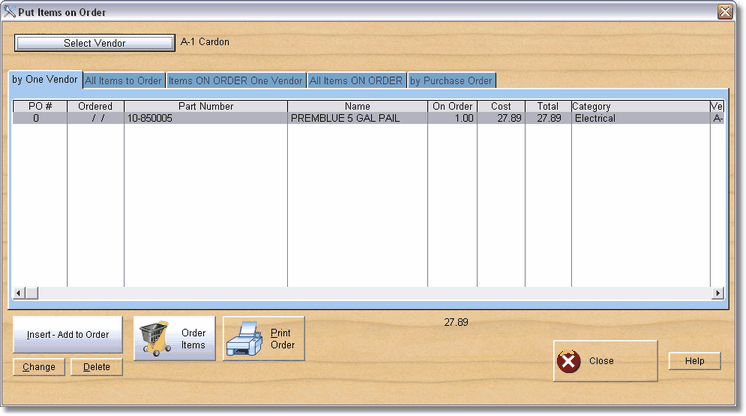
Pick the Vendor you are ordering from and click the Select button.
To add an item to an order click on the Insert/Add button.
A form to add the item displays on the screen. Use the Part Lookup button to pick a part you have in inventory. If the part is not in inventory you can add the part from the parts lookup screen by clicking on Insert. You cannot use the order system here, or in the PO, without an actual part in inventory.
When you pick a part from the lookup, the item you ordered has the quantity on order put in that parts information.
Enter the quantity that you are ordering.
If you enter the date the item will be marked as ordered! Do not enter the date if you want the program to place a batch of items on order for you.
When you print the order the program will ask if you want the items marked as ordered. If you say yes the whole order will be marked. Items that have been ordered before and marked as ordered will not be effected. This allows you to enter another order and print it without printing items that have been ordered for this vendor before.
Order/OK - To Save information.
Cancel - To change your mind.