* * HELP & MANUAL PREMIUM PACK 3 DEMO VERSION * *
This documentation was styled with a demo skin from the Premium Pack 3 add-on for Help & Manual. The contents of the skin are encrypted and not configurable.
This version is copyright and may only be used for local testing purposes. It may not be distributed.
Please purchase the full version of the Premium Pack to get the configurable skins and remove this notice.
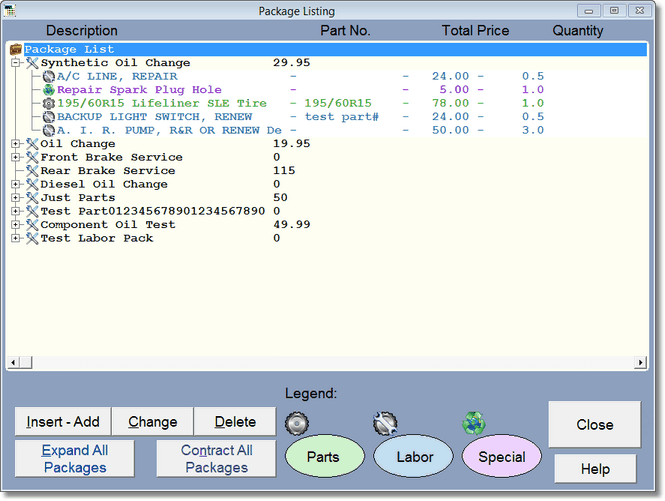
Here is a video:
Package Creator
Packages
The Package feature allows you to create custom sets of parts, labor and even special charges like waste disposal. These packages can be added to a estimate or work order after they have been created. All the items in the package will be added saving time entering items that you do all the time.
When you first enter the Package Browse table click on Insert - Add to enter a Package Name. See add Package name.[****]
Example: Oil Change
Once you have entered a name for the package click on that package name once to select it. Click on Insert - Add to add items to the package.[****]
Example: Oil Filter
Labor to change oil
Disposal of oil
You will notice that after one or more items have been added to the package a + sign appears next to that package. To see the items in that package click on the Expand All Packages button. The Legend of Colors will make it easy to see what kind of items you have in your package.
Once these packages have been created they can be added to a estimate or work order by clicking on the package button in the work order form.