* * HELP & MANUAL PREMIUM PACK 3 DEMO VERSION * *
This documentation was styled with a demo skin from the Premium Pack 3 add-on for Help & Manual. The contents of the skin are encrypted and not configurable.
This version is copyright and may only be used for local testing purposes. It may not be distributed.
Please purchase the full version of the Premium Pack to get the configurable skins and remove this notice.
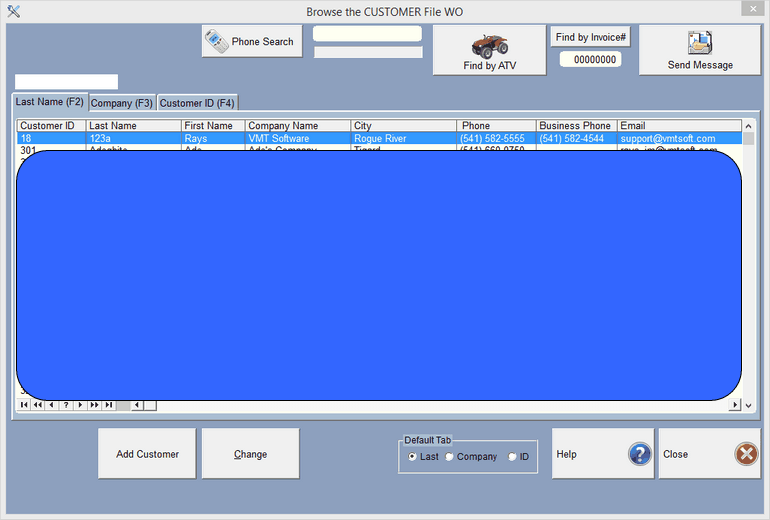
Customers can be found by their last name, license number of their car, company name, or by their customer number. Click on the tab that you want to search by, the default search is by customer last name. See Locators. What you are typing will show up in the white space above the Tabs. Cursor up to reset the locator.
You can also search a customer by clicking on the Header, and the browse list will sort by that header, then simply type as you would with a locator. You can do a double sort by clicking on (for instance) the Last Name Header, then holding the control Key down and clicking on the First Name Header. You'll see a +1 in the Last Name [+1] and First Name [+2]. Start typing the Last Name.
There are a couple of specialized searches also. Click on the 'Find by ATV' above (It might be Find by Truck, or Motorcycle, or whatever your business is). You will be presented with a screen of units/Vehicles to search for. Find the unit/vehicle, press select and the program will find the customer that owns the unit/Vehicle. This search enables you to find units/vehicles by several unit/vehicle fields. See Browse Repair Items
Another specialized search is pretty straightforward. Just type in the Invoice/RO# and click search.
The Phone number search looks at the 3 phone numbers: Home, Work, and Cell respectively. Just type in the Phone number at the top of the screen and click search. If you type in 7 digits, the program will assume you are looking for the last 7 digits of the phone number (Phone without the area code), and search appropriately. You can type in dashes and parentheses, but they are not necessary, as the program strips them out when searching.
The Default Tab is how you would like to normally search for a customer, Last Name, Company Name, or ID. It simply selects the appropriate tab when you first enter this screen.
If this is a lookup, the Select button will display, and you can select the customer by double clicking, pressing enter, or clicking on the select button. In many cases you will be accessing this screen when you are first creating an RO.