|
<< Click to Display Table of Contents >> Browse Reminder File |
  
|
Browse Reminder File
|
<< Click to Display Table of Contents >> Browse Reminder File |
  
|
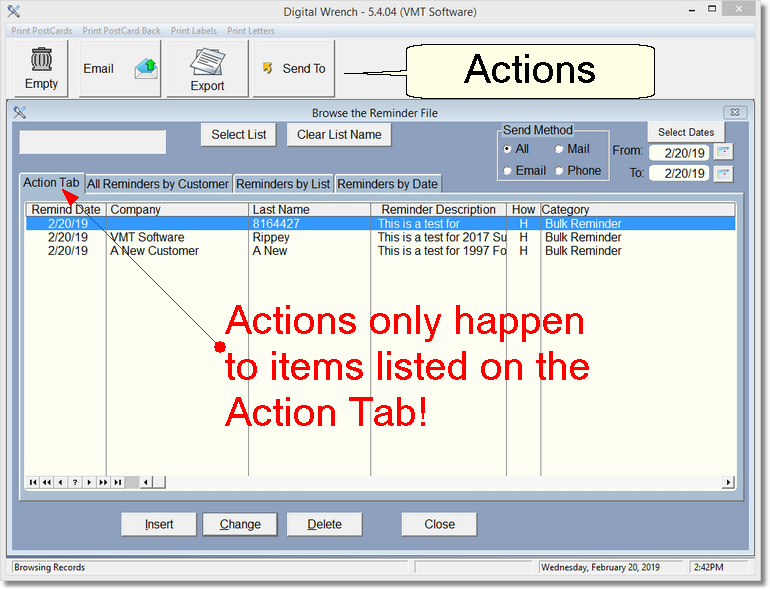
This is a list of reminders that need to be done. To change a record, highlight and double click or click change.
Above this list are a set of actions that can be done. NOTHING will happen if you don't select a date range. If you have not selected a list, the program will only filter (and create or empty reminders) based on the date range. If you select a list name, then any action you select will also filter on the list name as well as the date range. This is what the Clear List Name Button is for... if you want the action to happen to every List Name by date range, just Clear the List Name.
The Empty Button above will empty just the filtered items you see under the action tab. So when you're done sending the Email for those items, you can empty or delete just those items.
Basically, the items you are working on must be in the Action List. Then you can use the actions at the top of the screen:
Empty
This will delete all reminders shown in the action list. This is usually used if you are testing, or you are done printing or sending the reminder letters.
This is probably the main action you'll use. It simply emails all the reminder letters to the appropriate recipients... assuming they have an email address.
Export
This creates a .xml file that can import into a spreadsheet. If you want to use your own mail merge, this is the way to go. There is a file created in the wrench folder (where your program is located) called [list name] .xml. For instance if your list name is 'Bulk Reminder', it will create a file called Bulk Reminder.xml. The following fields are exported:
CUSTOMERNUM, (company) NAME, FIRSTNAME, LASTNAME, ADDRESS, ADDRESS2, CITY, STATE, ZIPCODE, CHOME_PHONE, CBIZ_PHONE, CCELL_PHONE, EMAIL, YEAR, MAKE, MODEL, ODOMETER, REMINDER_DATE, REMINDER
Remember, if you created these reminders by using an Elist, then the program just finds the first vehicle/unit it can find, so vehicle/unit information could be incorrect.
Send To
This action simply creates a report or list of all the fields you see on the screen.
Print Menu (on Top of screen)
You can select any one of these items to print labels or letters. Remember, if you are using HTML for your letters, it will look like a lot of gibberish (html code), so if you're going to print these reminder letters, don't use HTML when creating your reminder template.